When you double click on the data frame a small, hashed border will appear around the frame's neatline signifying that only the elements within the data frame are being accessed.
This is great for placing manual text annotation within the map itself, rather than just adding various extra text elements to layout view. By placing them into the map it is possible to pan around while keeping the label in reference with the geography of the area of interest.
Here the legend graphics, scale bar, and the text element of Georgia are selected in layout view:
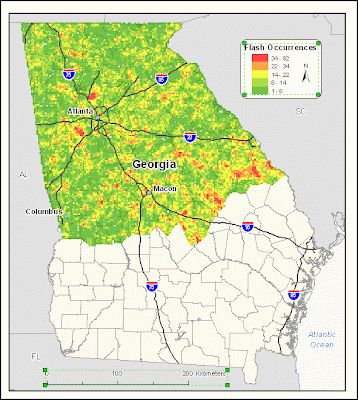
Now when attempting to select all elements (via the Select Elements tool, or by Edit :: Select All Elements), only those elements included in Data View are selected. In this case, all city and state labels, and interstate markers were converted to annotation:
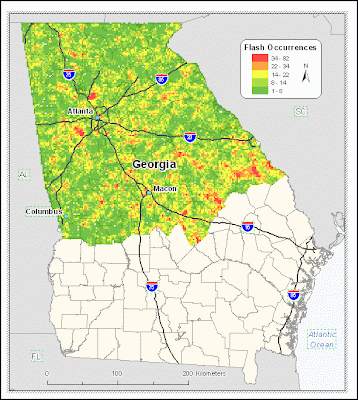
No comments:
Post a Comment