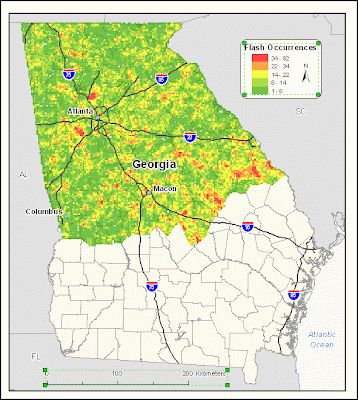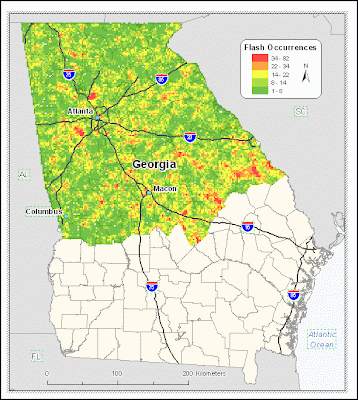Update: RIP Goog-411, hello Android voice-to-text
Speaking of celebration, I just finished my masters research. I was assisting with (and thanks to the shortcomings of ArcMap, I am continuing to finish) research at Florida State University which is continuing to investigate spatial patterns of cloud-to-ground lightning flashes across various landscapes. My contribution primarily aimed to build a geoprocessing model to assist with the preliminary data preparation for future iterations of similar research. Some other bricka-brack followed.
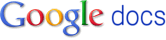 I decided to write it using Google Docs because I knew I would be working at home, in my office at DEP, and on campus and versioning is a pain in the ass. This is the 90's... nobody needs to save separate/new copies to a flash drive or send via e-mail anymore. This allowed me to edit a standard copy from various locations on demand. Very clean. Of course I formatted and submitted the final versions with Word (2003), though this MS Dependency is becoming increasingly antiquated with the assistance of LaTeX (a very good formating and publishing medium).
I decided to write it using Google Docs because I knew I would be working at home, in my office at DEP, and on campus and versioning is a pain in the ass. This is the 90's... nobody needs to save separate/new copies to a flash drive or send via e-mail anymore. This allowed me to edit a standard copy from various locations on demand. Very clean. Of course I formatted and submitted the final versions with Word (2003), though this MS Dependency is becoming increasingly antiquated with the assistance of LaTeX (a very good formating and publishing medium).Although I didn't really need to use this feature, it is easy to set permissions and invite other users to view or edit any text document, spreadsheet, form, or presentation thuswise:
Project Proposal
Survey of Literature / Background
Data Management
Visualization & Spatial Investigation
Survey of Literature / Background
Data Management
Visualization & Spatial Investigation
I strongly recommend reading the Survey of Literature / Background and ignoring the rest of it. It "briefly" introduces what a thunderstorm is and how they are created.
There are around 40 references in total (each document basically composes the final report) - to which I would like to give many thanks to Google Scholar and Google Books.
Scholar is aided by a proxy connection to FSU's library which has subscriptions to many of the journals that are returned in a search. Books doesn't have every book, nor does it allow users to see every page of all available books, however I was able to serach thousands of books for a single word or phrase, and the results are not only higlighted, but each page is presented with separate previews and links to the specific page of the book.
I can't imagine a world (I'm looking at you, the 20th centrury) that did not have the luxary of these efficient tools. Walking to the library and reading through hundreds of pages of books and journals absolutely has its benefits (learning vast amounts of supplementary information and providing a more comprehensive overview of the topics of interest), but it's for suckas.